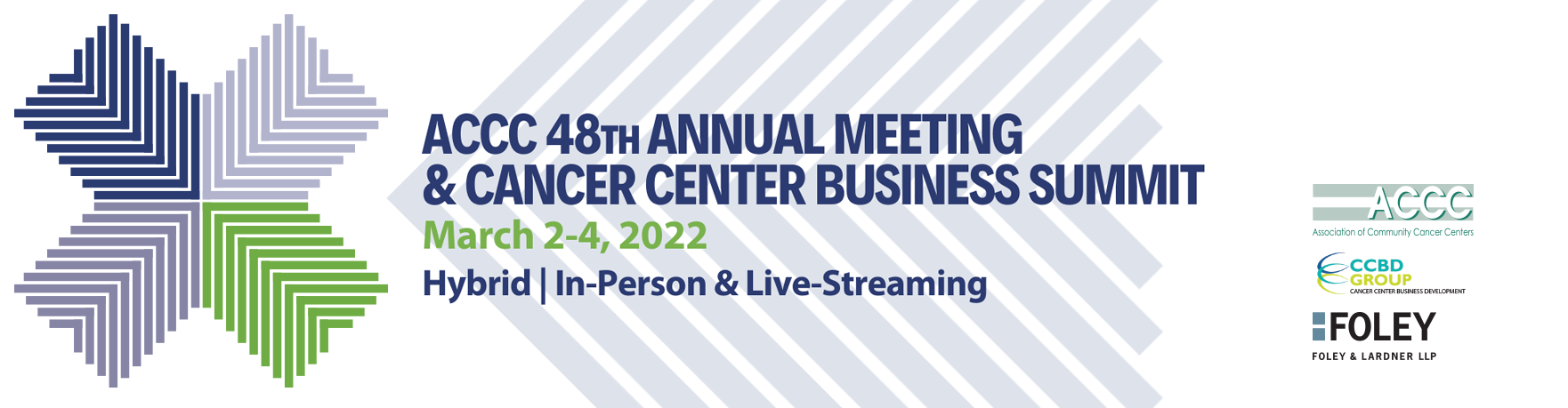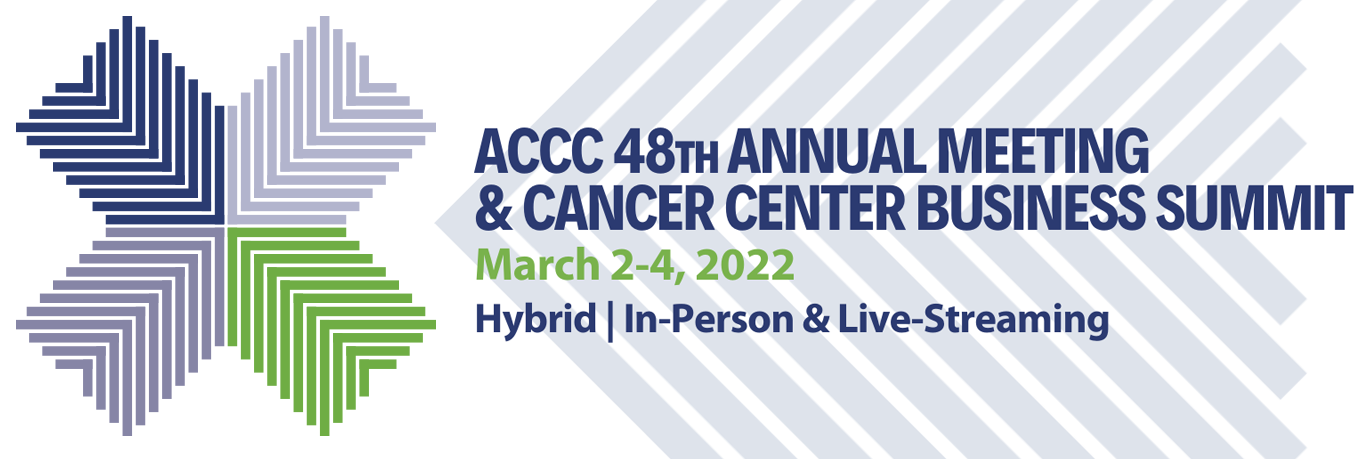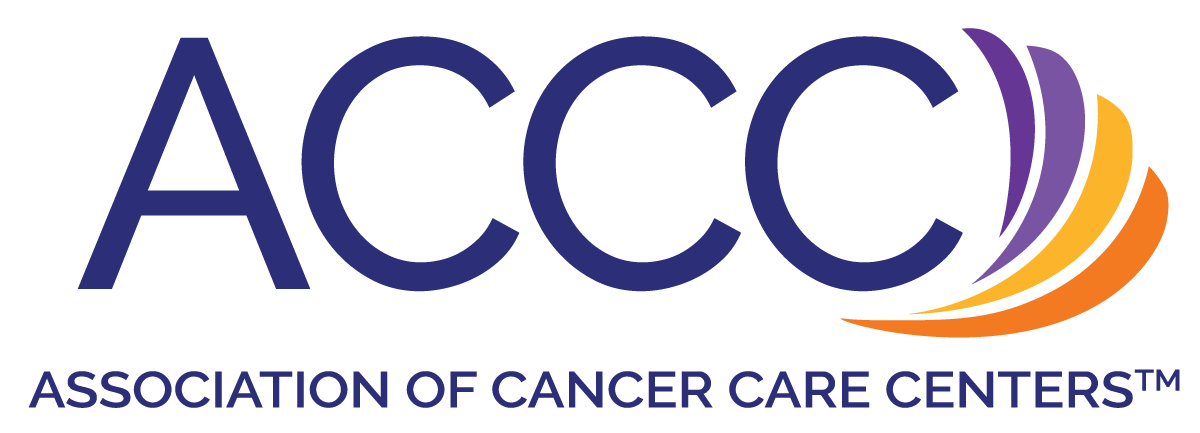
Frequently Asked Questions and Technical Support
For support, please send an email to registration@accc-cancer.org.
-
What is my login info?
You will need to first login to the conference site using the same email and password that you used to register for the conference.
Forgot Password? Reset your password or email membership@accc-cancer.org for assistance.
How do I access the sessions?
Accessing the Sessions
To view the sessions on conference days, please follow the instructions below.
1. Go to the Virtual Conference Site: https://courses.accc-cancer.org/amccbs, and on the left side of the screen enter your email and password into the "Already Registered?" box and click Login.
2. Click the Sessions tab in the navigation menu at the top of your screen to explore the sessions. Click “Watch Session” to enter any session in progress.
How do I submit questions to the speakers?
During the sessions, please submit your questions via the chat box at the bottom of your screen. Please make sure your chat is set to "Everyone".
Will I be able to view the recorded archive of these virtual conference sessions?
In case you missed a few sessions, the on-demand recordings will be available via this link until April 4, and then they will move to the ACCC eLearning platform. You will be able to access these on-demand activities over the next 12 months.
I am having trouble with streaming audio / I can’t hear the speaker through my computer speakers / the streaming stopped… what do I do?
If you cannot hear any audio through your computer speakers first check to make sure your speakers are not muted, turned off, or on a low setting.
The next step is to refresh your screen by pressing the F5 key on your keyboard or clicking the “refresh” button in your web browser.
If that does not fix your audio, check your sound settings in your main computer settings and ensure you have the correct output device selected. You can troubleshoot further from there as well.
The slides are not loading / I can’t see the content / other technical issues...
Important Pre-Conference Planning and Setup:
1. Test your system to ensure you've downloaded and have access to the ZOOM platform. This Virtual Conference uses ZOOM Webinars to deliver you the presentations via screen sharing technology. To help speed up the process of entering a virtual session room, please download the ZOOM app at least 1 day before the conference. You can use this link to download and install the ZOOM app from the PC/MAC that you plan to use the day of the conference: https://zoom.us/support/download
2. Use the following link to test the PC/MAC that you plan to use the day of the conference to be sure it works with ZOOM: https://zoom.us/test. Be sure you are connected to a reliable internet connection during the test.
3. Test your Virtual Conference login and password. Go to https://courses.accc-cancer.org/NOC and login with your email address and unique password.
Minimum System Requirements: 2.0Ghz Processor or faster 2 GB RAM (Greater than 2 GB recommended)
Minimum Browser Requirements: Browser must support HTML-5. To detect your browser version, run https://whichbrowser.net/
Windows 7 or later Mac OS X 10.9 or later Chrome 60 or greater Firefox 52 or greater Edge 14 or greater Safari 10 or greater iOS 10 or greater Internet Explorer 11
IP Addresses and Ports to Allow for HTML5: 72.32.161.112 port 80, 443 (web and audio) 72.32.200.104 port 80, 443 (web and audio) 72.32.221.65 ports 80, 443 (web and audio) 72.32.221.66 ports 80, 443 (web and audio) 67.203.7.114 ports 80, 443 (web and audio)
Other Recommendations: We recommend you use a PC or MAC with an updated version of either Google Chrome or Mozilla Firefox. Make sure you have pop-ups blockers disabled in your Internet browser settings and ensure that your internet browser is Active X enabled. Wifi is not recommended if you do not have a strong connection. We recommend a wired connection, which gives a consistent signal and consistent bandwidth, providing a better overall experience. It is standard on most computers for audio (sound) to be projected through the built-in speakers. If yours does not have built-in speakers, be sure to connect external speakers or plug in headphones.
| Access Date | Quiz Result | Score | Actions |
|---|